Microsoft Dynamics packs a powerful combination of CRM and ERP, but it's true potential is unlocked when integrated with other tools in your IT ecosystem.
Let’s explore key considerations for Microsoft Dynamics integrations, its API functionality, a list of common integrations, examples of popular use cases, and how to set up two-way integrations effectively with platforms like ONEiO.
List of Common Integrations with Microsoft Dynamics
Dynamics 365 can integrate with numerous tools both within and outside of Microsoft's app ecosystem, helping organizations streamline operations across departments. Here are some of the most common integrations:
- Outlook: Integration with Microsoft Outlook allows seamless syncing of emails, calendars, and tasks, ensuring no communication is overlooked.
- Power BI: By integrating Dynamics with Power BI, teams gain advanced analytics and data visualization capabilities for better decision-making.
- SharePoint: Connecting Dynamics with SharePoint enables centralized document storage and collaboration.
- HubSpot: Integration with HubSpot bridges the gap between marketing and sales, ensuring customer data is unified and actionable.
- QuickBooks: Linking Dynamics with QuickBooks streamlines financial management, automating invoice creation and payment tracking.
- Slack: Teams can integrate Slack with Dynamics to get real-time notifications and updates directly in their communication channels.
- Azure DevOps: Integrating Azure DevOps with Dynamics ensures project and resource management are in sync, reducing silos between teams.
This is just the tip of the iceberg. Microsoft Dynamics supports a wide range of integrations, accessible through API capabilities and a range of popular iPaaS solutions.
Which Integration Patterns to use with Microsoft Dynamics?
Before you pick an integration tool or solution, you need to consider what your approach to integrating data and systems with Microsoft Dynamics. Enterprise integration patterns provide a structured approach to connecting Dynamics with other systems. Choosing the right pattern depends on the specific use case, data exchange needs, and system requirements.
Here are some widely used integration patterns for Dynamics:
1. Data Synchronization
Description:
This pattern ensures that data is kept consistent across Dynamics and other systems by syncing changes in near real-time or through scheduled updates.
Use Case:
Synchronizing customer records between Dynamics and a CRM or ERP system.
Benefits:
Ensures data consistency and reduces the need for manual updates.
2. Event-Driven Integration
Description:
This pattern uses events to trigger actions in connected systems. For example, when a new record is created in Dynamics, it sends an event to another application.
Use Case:
Automatically creating a task in a project management tool when a sales order is closed in Dynamics.
Benefits:
Provides real-time updates and automates workflows.
3. Batch Data Transfer
Description:
Large volumes of data are transferred in batches, often during off-peak hours, to minimize system load.
Use Case:
Migrating historical data from Dynamics to a data warehouse.
Benefits:
Efficient for handling bulk data while reducing the risk of performance issues.
4. API-Based Integration
Description:
Direct API calls are used to fetch, update, or manipulate data between Dynamics and other applications.
Use Case:
Fetching customer details from Dynamics in real-time for a custom web application.
Benefits:
Provides flexibility and allows for highly customized integrations.
5. Middleware-Centric Integration
Description:
Middleware tools, like iPaaS platforms, act as a central hub, managing and transforming data between Dynamics and other systems.
Use Case:
Using an integration platform like ONEiO to manage multiple endpoints and complex workflows.
Benefits:
Simplifies integration management and provides scalability.
For a deeper dive into integration patterns, refer to Microsoft’s official guide on choosing integration patterns.
Microsoft Dynamics API Functionality
For more advanced or tailored integrations, the Microsoft Dynamics API allows developers to build custom integrations. Here are some key features:
- RESTful API: The Dynamics Web API enables CRUD (Create, Read, Update, Delete) operations, supporting seamless interaction with Dynamics data.
- OData Protocol: The API is built on OData (Open Data Protocol), making it easier to query and manipulate data programmatically.
- SOAP Endpoint Support: For legacy systems, the Dynamics API also supports SOAP-based services, enabling backward compatibility and robust operations.
- Batch Operations: Developers can perform batch operations, reducing the number of API calls and improving efficiency.
- Authentication: Secure connections are established using OAuth 2.0, ensuring only authorized applications access your data.
- Custom Plugins: Developers can create plugins to extend the functionality of Dynamics and automate complex business logic.
For more details on leveraging the Dynamics API, refer to Microsoft's Developer Guide for Dynamics 365.
Considerations for Self-Built Dynamics API Integrations
When building your own integrations, consider the following factors to ensure secure, scalable, and efficient connections:
1. Security and Compliance
- Use HTTPS to secure data in transit.
- Implement OAuth for token-based authentication.
- Adhere to GDPR and other data protection regulations when handling customer data.
2. Integration Maintenance
Ensure your integrations are adaptable to changes in business processes, such as new workflows or updated Dynamics customizations. Regular monitoring and updates are crucial.
3. Error Handling and Downtime
Plan for scenarios where either system experiences downtime. Implement error-handling mechanisms to retry failed transactions and maintain data integrity.
4. Synchronization and Role-Based Access
- Enable bi-directional synchronization to ensure changes in Dynamics reflect in other tools and vice versa.
- Use role-based access controls to maintain data security and ensure sensitive information is visible only to authorized users.
Examples of Popular Dynamics Integration Use Cases
Dynamics and Outlook Integration
Use Case:
Sync emails and tasks from Outlook to Dynamics to ensure all customer interactions are logged.
Key Benefit:
Improved visibility into customer communications for sales and support teams.
Dynamics and Power BI Integration
Use Case:
Generate interactive dashboards using Dynamics data to track sales performance and customer trends.
Key Benefit:
Enhanced decision-making with real-time analytics.
Dynamics and QuickBooks Integration
Use Case:
Automate invoice creation in QuickBooks based on sales orders in Dynamics.
Key Benefit:
Streamlined financial workflows and reduced manual data entry.
Dynamics and Azure DevOps Integration
Use Case:
Link customer feedback in Dynamics to Azure DevOps work items for product development.
Key Benefit:
Improved alignment between customer service and development teams.
Setting Up Bidirectional Dynamics Integrations with ONEiO
ONEiO simplifies integration processes by enabling automation and bi-directional data exchange across multiple tools. Below is an updated guide based on ONEiO's documentation for integrating Microsoft Dynamics with other tools:
1. Preparation
- Identify Key Requirements:
Outline the specific data and workflows that need synchronization between Dynamics and the other tools.
- Access API Credentials:
Generate an API token in Dynamics by navigating to the Azure Active Directory and registering the application.
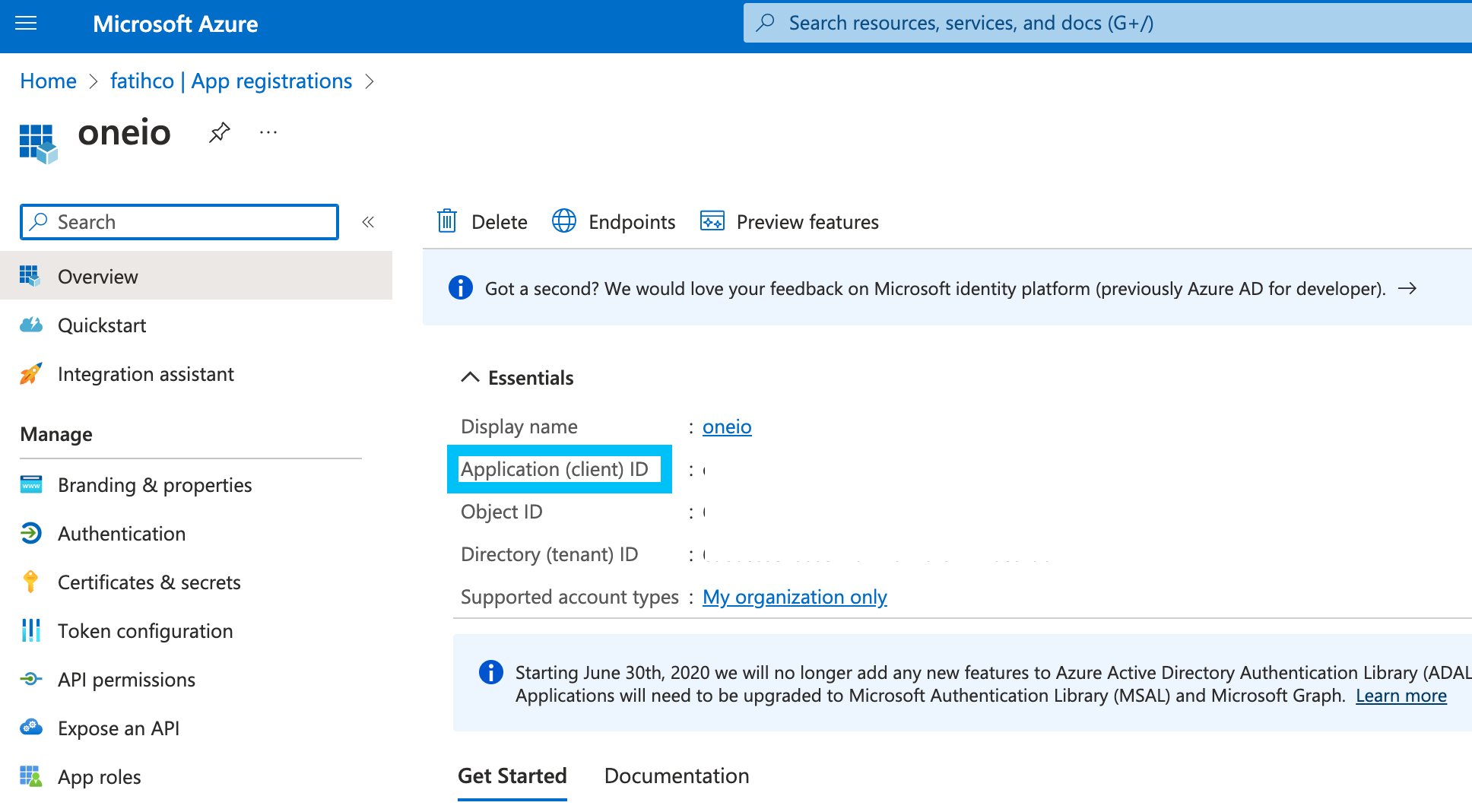
2. Configuring Dynamics in ONEiO
- Set Up Endpoints:
In the ONEiO dashboard, create endpoints for Dynamics and the tool you want to integrate with.
- Field Mapping:
Define the fields to be synchronized, ensuring data consistency between systems.
- Authentication:
Use the API credentials obtained earlier to securely connect Dynamics to ONEiO.
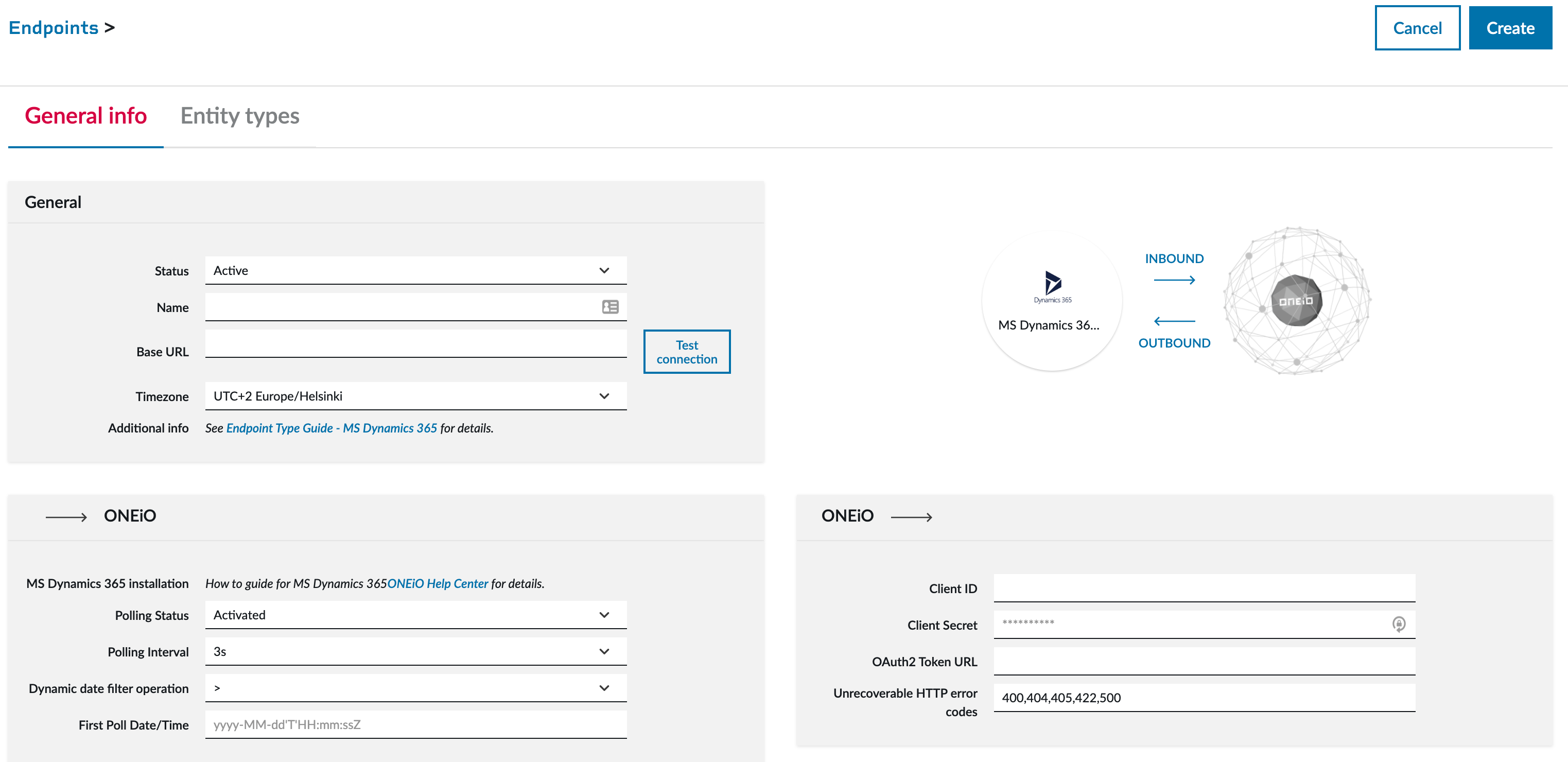
3. Configuring Routing Rules
- Define Synchronization Logic:
Specify how data should flow between Dynamics and the integrated tool, including triggers and conditions.
4. Testing and Validation
- Test Data Flows:
Run tests to ensure that data is exchanged correctly between systems.
- Resolve Errors:
Use ONEiO's built-in troubleshooting tools to address issues.
For detailed instructions on how to set up bidirectional integrations for Microsoft Dynamics, read the Microsoft Dynamics endpoint integration guide.
Bottom Line on Microsoft Dynamics Integrations
Microsoft Dynamics integrations allow you to unify workflows, improve collaboration, and achieve business goals. Whether you’re syncing customer data with Outlook, visualizing insights with Power BI, or streamlining financial operations with QuickBooks, the possibilities are endless.
By leveraging APIs and platforms like ONEiO, you can overcome the limitations of native integrations, ensuring bi-directional synchronization and robust error handling for long-term success. Ready to explore Dynamics integrations for your organization? Connect with ONEiO’s product experts to discuss your needs and get started.
Questions and Answers
Popular downloads
Integration Types: A Strategic Guide for IT Service Professionals
This guide explores IT service integration strategies, covering key methods like APIs, webhooks, and ESB. It explains integration structures, security considerations, and scalability. ONEiO’s fully managed, no-code approach is highlighted as a future-proof solution for simplifying enterprise IT service management.
Effortlessly manage vendors with next-gen service integration
In this in-depth guide, we discuss multi-vendor management practices across the IT industry—from ITIL to SIAM—exploring how organizations can optimize vendor management with a revolutionary approach to service integration. If you're an IT leader, a CIO, or just interested in a new approach to vendor management, then this guide is for you.
Service Integration Playbook for SIAM Professionals
This essential guide for SIAM professionals explores how modern service integration can enhance incident management, streamline multi-vendor coordination, and drive business agility. Discover strategies and tools to create a flexible, AI-ready integration framework that aligns with SIAM best practices—download now to transform your service ecosystem.
Key Enterprise Integration Patterns and Platforms
The guide explores key enterprise integration patterns and platforms, detailing their role in connecting systems, data, and processes efficiently. It covers common patterns like data migration, synchronization, and broadcasting, explains the differences between EiPaaS and iPaaS, and provides practical advice on implementing and managing integration platforms to enhance scalability, operational efficiency, and compliance.
IT Outsourcing 101: A Strategic Guide for IT Service Management Professionals
The guide provides a structured approach to IT outsourcing, covering vendor selection, contract negotiation, risk mitigation, and performance measurement. It highlights key outsourcing benefits, common challenges, and best practices for managing multi-vendor environments. It also emphasizes the role of automation and integration, particularly through ONEiO, to streamline IT service management.


